Two Step Authentication in Outlook
AUTHOR
Elizabeth L. (Betsy) Hapner, Esq. | 2021 – 2024 Member, The Florida Bar’s Standing Committee on Technology
 Eighty-one percent of data breaches result from stolen or weak credentials. With at least 43 percent of Americans working remotely at least part-time, security is a major concern. Hackers can even life fingerprints from photos from 100 feet away. An authentication solution eliminates 91 percent of phishing attacks so multi-factor authentication is a must but choosing between the options available is difficult for most non-IT personnel.
Eighty-one percent of data breaches result from stolen or weak credentials. With at least 43 percent of Americans working remotely at least part-time, security is a major concern. Hackers can even life fingerprints from photos from 100 feet away. An authentication solution eliminates 91 percent of phishing attacks so multi-factor authentication is a must but choosing between the options available is difficult for most non-IT personnel.
The majority of authentication utilized is two-factor authentication. Two-factor authentication involves another, secondary factor to prove identity after the initial password or other factor is used to prevent hackers from accessing your network through the use of compromised credentials. Only one additional layer of identity protection is used so it is not infallible and a mobile number or email is required to receive the second factor for input. With two-step authentication, someone cannot access your email even if they get your password. However, you should always use different passwords for different programs and apps.it is
Prior to setting up two-step verification, make sure you’ve associated at least three unique security contact email addresses or phone numbers with your account for backup purposes. When you use two-step verification, you’ll get a security code to your email, phone, or authenticator app every time you sign in on a device that isn’t trusted. If you lose your security info and you don’t have a backup contact method available, you can permanently lose your account.
To turn two-step verification on or off:
- Go to Security settings and sign in with your Microsoft account.
- Under the Two-step verification section, choose Set up two-step verification to turn it on, or choose Turn off two-step verification to turn it off.
- Follow the instructions.
If you have a smartphone, install the Authenticator app. With it, you can get security codes even if you are not connected to a cellular network. Write down your recovery code and put it in a safe place!
ABOUT THE AUTHOR
Elizabeth L. (Betsey) Hapner is a solo practitioner in Tampa and focuses her practice on probate and guardianship, estate planning and civil litigation. She earned her J.D. (1980) and her B.A. (1978) in English from the University of Florida. She is an active member of the Florida Bar Technology Committee.
This LegalFuel publication is intended for educational purposes only and does not replace professional judgment. Statements of fact and opinions expressed are those of the author individually and, unless expressly stated to the contrary, are not the opinion of The Florida Bar or its committees. The Florida Bar does not endorse or approve, and assumes no responsibility for, the content, accuracy or completeness of the information published. Any feedback should be provided to the author.
VIEWS AND CONCLUSIONS EXPRESSED IN ARTICLES HEREIN ARE THOSE OF THE AUTHORS AND NOT NECESSARILY THOSE OF FLORIDA BAR STAFF, OFFICIALS, OR BOARD OF GOVERNORS OF THE FLORIDA BAR.