Improve Your Microsoft Outlook Skills
Guest post by Lawyerist.com
If your law firm uses Microsoft Office for daily business, odds suggest that Outlook is your preferred email service. If so, there is more to Outlook than meets the eye. Sure, it helps you send an email. But with Microsoft Office’s power (and cost), you owe it to yourself and your firm to use Outlook—and the entire Office suite—to its full potential.
Don’t reinforce negative or inefficient habits by simply doing what you think you know. Rest assured, you don’t know it all. You’ll have to dig deep to master Outlook. And when you do, you’ll find a whole new level of love and appreciation for this old stalwart.
For the ultimate Microsoft Outlook learning experience, you’ll need to round up a little curiosity and some spare time before you uncover any of the countless courses online. Try here when you’re ready:
- YouTube
- Coursera, Udemy, Lynda, or Skillshare
- Microsoft’s website
But for now, let’s discuss a few quick Microsoft Outlook tips and tricks you can start using right away.
Use Rules to Focus on Your Most Important Emails
Using Outlook, you can create specific rules. Those rules trigger notifications you want, help organize your inbox, and automate your archiving. To create a rule, choose “Manage Rules & Alerts” from the “File” tab. From there, use the Rules Wizard for pre-created options. You can also start from a blank rule.
To keep your inbox from ruling your time, make sure you turn off notifications for most, if not all, incoming emails. After all, recent evidence suggests that more than 50% of legal professionals are interrupted more than 6 times per day, and that resuming work after being interrupted by an unrelated task takes an average of 23 minutes. 138 minutes per day from interruptions? That’s a big deal, and email is undoubtedly a big part of it. Still, if you want to ensure you get notifications from certain emails, you can set unique sounds for those notifications.
Use Outlook Templates to Save Time
Like other Microsoft tools, Outlook allows you to create templates for emails that you send often. If your firm frequently sends requests for more information or invoices, there is a template for that. Simply create a new email, navigate to File, Save As, and then Outlook Template. Finally, give your template a descriptive name to set it apart from the rest.
And if you want to take this practice even further, look into a tool like TextExpander to quickly insert snippets of text that you type frequently.
Get to Know Outlook’s Keyboard Shortcuts
Outlook comes with useful keyboard shortcuts to boost your efficiency. Use these keyboard shortcuts for added productivity boosts.
- Ctrl + R to reply to an email
- Alt + R to “reply to all”
- Alt + S to send an email
- Ctrl + 2 to jump to your calendar
Of course, you can also use standard shortcuts like Ctrl + C to copy and Escape to exit Outlook.
Looking for More for Your Business?
Mastering Outlook may take some time. That’s true for mastering your business, too, and that journey starts with you understanding your law business’s strengths and weaknesses. The Small Firm Scorecard by Lawyerist will help you discover critical information about your firm. Take the free assessment today.
VIEWS AND CONCLUSIONS EXPRESSED IN ARTICLES HEREIN ARE THOSE OF THE AUTHORS AND NOT NECESSARILY THOSE OF FLORIDA BAR STAFF, OFFICIALS, OR BOARD OF GOVERNORS OF THE FLORIDA BAR.